How to Send Email Notifications on Comment Reply

Have you noticed that there’s no way of knowing when a blogger replies to a comment you left on their blog?
Worst yet… your readers are leaving comments on your blog, but you never hear from them again after you have posted a reply?
Managing comments on WordPress can be time-consuming, especially when your blog starts to get traction. And you might be feeling like there’s no point in answering if your audience won’t know there’s an answer waiting for them.
I was exactly where you are!
In today’s quick tutorial, we’ll look at how to send email notifications to your readers on comment reply so that you can keep the conversation going. It’s quick, easy and oh, so worth it!
Understanding the native WordPress comments system
WordPress comments allow your blog readers to interact with your posts, leave feedback, and ask you questions. It’s a simple feature but a fantastic way to get your audience to engage more with your content!
In a recent article, I covered everything there is to know about the built-in WordPress commenting system. If you have followed that tutorial, your comments are likely to be set up for success.
However, as you may have started to notice, the native WordPress comments lack some important features. Notifying users when they get an answer is only one of those missing capabilities.
Why should you notify blog readers when their comment has been replied to?
By default, WordPress doesn’t have a feature that notifies blog readers when their comments get a reply. Unless those readers return to the blog post and check to see if they got an answer, they might think you simply don’t care!
That’s the last thing we, as bloggers, want our audience to be thinking.
Showing that we care about them is what will keep bringing them back and ultimately turn them into active followers of our blog.
When readers are notified of your answer, they’ll return to your blog and know they can count on you. It increases visitor engagement on your website and also contributes to higher page views.
After all, what’s the point of commenting on a blog post if it’s only going to be a one-way conversation?
I personally like to see what the author has to say about my comments. Whether it’s on a blog, a YouTube channel, or even a social media post, if I spend my time engaging with the content creator, I like to see that’s starting a conversation and always appreciate receiving their feedback, too.
So… let’s make this happen for you and your readers, shall we?
How to send email notifications on comment reply (for WordPress bloggers)
Today I will share my secret weapon with you. This simple and easy-to-use plugin is all that you need to add comment reply notifications on WordPress.
At its core, it allows your blog readers to sign up to receive email notifications whenever someone replies to the comments they leave on your website.
While this can be an optional checkbox, if the visitor is asking a question, I am sure they’ll want to know when they get an answer. Wouldn’t you agree?
So, let’s get to it!
Installing the Comment Reply Email plugin
Head over to your WordPress dashboard, hover over Plugins and click “Add new”.
Search for “Comment Reply Email”.
The one I use is Comment Reply Email by WPJohnny, zerOneIT. It’s the simplest option I have found, and it works great. Its code is super lightweight and won’t slow down your website either.

Once you have installed and activated the plugin, you’ll find that it has added a new option to your WordPress dashboard, which is listed under the “Settings” tab.
Configuring the Comment Reply Email Plugin
Hover over “Settings” and then click “Comment Reply”.
The plugin offers several different choices for how you want to present the comment reply checkbox to your readers.
You can choose one of the following options:
- DISABLED – feature disabled, no checkbox shown. This means that commenters do not receive email notifications. Of course, this isn’t what we’re looking for.
- ADMIN – no checkbox shown. Commenters receive email notifications only when the post author or the site admin reply to their comments.
- ALL – no checkbox shown. Commenters receive email notifications when someone replies to their comments (regardless of the reply coming from you or another one of your website’s visitors).
- OPT-IN CHECKED – checkbox shown, and checked by default. Unless manually unchecked, commenters will receive email notifications when someone replies to their comment.
- OPT-IN UNCHECKED – checkbox shown, but not checked by default. If manually checked, commenters will receive email notifications when someone replies to their comment.
For privacy reasons, I haven’t chosen the auto-reply options myself. I prefer to let readers decide whether they want to be notified.
Next, you can configure the email your readers will get if they opt to be notified.
This tool lets you decide on the subject and body text that your readers will get. It comes with a pre-defined message, so you can leave it as is or add your own wording.
If you want to change the message, you’ll find that it also comes with several dynamic data fields that you can use to customize that email. When emails are sent out, these parameters will be automatically replaced with the appropriate content (such as the user’s name or the content of the comment).
That’s all!
Once you’re happy with the settings you’ve chosen, remember to click on the “Update Options” button at the bottom of the page.
Now, if you open any of your blog posts with comments enabled, you will see that a new checkbox is available. It reads “Email me when someone replies to my comment”.
To see the commenting box exactly as your visitors do, you’ll need to be logged out of WordPress. Alternatively, you can simply open an incognito window on your browser and visit your website from there.
Other posts about the WordPress commenting system:
• The Pros & Cons of Enabling Comments on Blog Posts
• 5 Effective Ways to Reduce Spam on WordPress
• WordPress Discussion Settings Tutorial
Conclusion
As you can see, with this simple trick, you can enhance the user experience on your blog and keep the conversation flowing.
This helps you build relationships with your readers and invites them to return to your website!
Did you have comment reply notifications active on your WordPress blog? Will you activate them now? Let me know in the comments below.
Did you learn something new? Share it with others 🙂



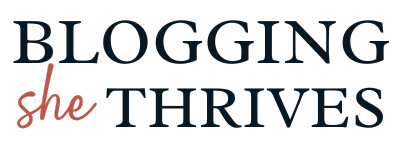





Hi! I could have sworn I’ve visited this web site before
but after browsing through many of the articles I realized it’s new to me.
Regardless, I’m certainly pleased I came across it and I’ll
be book-marking it and checking back often!
Thank you, Angka! It’s rather recent, so it could be your first time. I’m glad you like it 🙂
Oh I always wanted to learn this! Thank you for sharing 🙂
Awesome post, Sofia. Thanks for sharing such a valuable hack 🙌🏻
Hi Lidiya! Thanks so much for stopping by 🤍
It worked fine! I will add this to my blog!
Yay, I’m glad to know!!
Now, I am also curious about this working too. Let’s see if it works!
Hi Miriam! ahah Same here… It worked well when I last tested it. Let me know!
Nice tip, Sofia
WordPress used to offer this, didn’t they? I seem to remember the checkfield.
The checkbox you are referring to might be the one that says “Save my name, email, and website in this browser for the next time I comment”. That one is available by default to all users.
But, from what I know, receiving an email when your comment gets answered has never been a part of the WordPress core 🙂
I remember this was a thing on other blogging platforms like Blogger though (a million years ago ahah). It felt a lot more like your blog was a little community!
It doesn’t seem to work correctly, though.
I got this email with a horrible formatting:
https://a.cl.ly/QwuXgkEm
I copied and pasted the URL, got here and was told my comment was awaiting moderation and there was no answer to it.
Just for your information. Maybe the plugin doesn’t work with newer versions of WordPress or something.
Hmm interesting… that’s so odd! I tested it a few times, and it worked well for me.
But that was indeed before yesterday’s update! I’ll check their forum and see what’s going on 🙂 Thanks for letting me know!